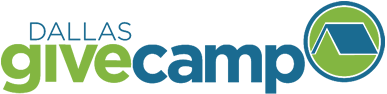General Event Info
The Most Important thing to remember
If you take nothing else away from this document, remember this:
GiveCamp Rule #1:
GiveCamp is a REALLY SHORT weekend! The more you can plan and prepare, the better the weekend will go. Be patient and over communicate before implementing to better define what will be accomplished.
All the following advice will be specific examples of that rule in action.
General GiveCamp Info
This is a living document bookmark this page and check for updates at https://handbook.dallasgivecamp.org. Email questions to contact@dallasgivecamp.org
Volunteers will be assigned to a charity prior to GiveCamp weekend. This will be communicated out by one of the GiveCamp leads.
Volunteers are NOT allowed to solicit the charities for additional PAID work. Volunteers may continue to volunteer with a charity they are passionate about, however the expectation is that the work will be completed during the weekend, so volunteers will not have any obligations past the end of the GiveCamp event.
Key Dates:
Volunteer Bootcamp
Wed 8/28/2019 6:30 PM to 8:00 PM: Learning session on the ins and out of GiveCamp whether you are a returning volunteer or new. It’s a great opportunity to learn about the charities that we will be helping this year as well as an overview of the technology we will be using.
Event Kickoff
Tue 10/1/2019 6:30 PM to 8:00 PM: During this session volunteers will get a chance to meet the charity and the team they will be working with. All team members and charity are required to meet.
GiveCamp Weekend
- Fri 10/11/2019
- 5:00 PM: Check-in for GiveCamp Weekend
- 6:00 PM: Opening Session & Dinner
- 9:00 PM: Late Night Snack
- Sat 10/12/2019
- 9:00 AM: Breakfast
- 12:00 PM: Lunch
- 6:00 PM: Dinner
- 10:00 PM: Late Night Snack
- Sun 10/12/2019
- 9:00 AM: Breakfast
- 12:00 PM: Lunch
- 1:00 PM: Code Complete & Submit Closing Presentation
- 3:00 PM: Closing Session
- 4:00 PM: End of GiveCamp Weekend
Location
nThrive (formally MedAssets) - 5543 Legacy Drive, Plano TX 75024
Security Recommendations
- Only use strong passwords for your site, consider using a password manager or a passphrase (Williehorsesbatterycamp versus Welc0me!)
- Developers please enable CAPTCHA on DIVI contact us form
- We strongly recommend using pre-configured GiveCamp WordPress & DIVI versions and keep them up-to-date in the future.
- Don’t allow your users of your site to upload files to your site or carefully consider it beforehand since hackers could exploit the privilege and upload malware.
- Only give admin/editor access to those you know and trust.
- Backup your site regularly
- Dallas GiveCamp has an automated Backup Process for charities using Everleap & WordPress. Confirm with your PM that this has been setup.
- If backing up yourself backup your backups to ensure you’re not going to be left if your primary backup fails
- We recommend you use WordPress plugins that are
- Popular and frequently updated
- Compatible with your WordPress version,
- Well rated, please read reviews of the plugin before using
- Ensure the computer you use to administer your WordPress site is frequently updated and has an updated anti-virus software installed
- We recommend scanning your site with the Sucuri scanner
Helpful Tools
Slack
Slack is a team messaging app that uses channels. It’s chat room for your team. At GiveCamp each team will be given a channel prior to the event so that they can communicate. Prior to the event it is great to reduce the amount of email you get and during the event it is very helpful to share links, files, etc. between members of the team.
- Download the Slack app for iOS, Android, Windows, and Mac.
- To Join the Dallas GiveCamp Slack Workspace click Join team in the email invitation from GiveCamp. NOTE: we create a new Slack Workspace each year.
- Onboarding onto Slack
- Slack Guide
- Basics and shortcuts
Slack Tips
First time login
When you sign in to Slack for the first time, basically every type of notification imaginable is enabled.
The service offers several different ways to manage notifications. Each channel has individual notification preferences, so you can get notifications for every message, just your name being mentioned or nothing at all.
To get to the settings, open the channel you want to change and click the name of it at the top of the screen, then “channel notification preferences.”
From here you can set up both mobile and desktop notifications, so the alerts only go where you want them.
Search
Everything that’s posted, by integrations or humans is indexed by Slack for quick retrieval later.
As you start typing in the search box, Slack suggests things you might like to search for, like a specific person or messages from people in a channel.
You can use a number of special words as ‘operators’ to narrow down your search. For example, searching for “after: yesterday” will find all messages sent today.
Joining a channel
You will need to join the channel for your charity, techninja, general, etc.
Slack commands you need to know
@channel
A channel in Slack is like a “room” for discussions, usually arranged around a topic of discussion or the relevant team. To send a notification to everyone in the channel, type @channel and then your message.
This can be annoying if you’re in a large channel, particularly if there are people across a lot of time zones. People tend to use @channel a lot, but it’s useful for getting everyone’s attention.
@username
To send a notification to a specific person inside a channel, type @username. For example, to alert me, you’d type @owen.
@here
Like @channel but only notifies people that are online and active, so less annoying.
/me
If you want to talk in third person, this is for you. For example, if you’re going to lunch, you’d type “/me is going to lunch” and it would show as “Owen is going to lunch.”
DM
Direct/private message between you and one other person.
Private Group
Like a channel, but by invitation only. Useful as a ‘disposable’ room for events, quick team discussions or gossip.
Trello
Digital Kanban board for tracking work (i.e. a super ToDo list that developers frequeently use)
More Info & A free trial is available.
Divi from Elegant Themes
The most popular WordPress theme at Dallas GiveCamp. It is included in the Dallas GiveCamp Distro of Wordpress.
Pluralsight
Good resource for training on all types of tecnical topics. They offer a free 10 day trial.
CiviCRM
OpenSource CRM for non-profits, typically deployed as WordPress Plugin. Good, but complex. There is a large learning curve.
Stock Photo Resources
NOTE: All content and images used at the event must be approved for use by the charity as the charity will ultimately be liable if copy written work is used inappropriately
Below is an un-curated list of free stock photo websites. Please let us know what ones you had good luck with.
- ABSFreePic
- Albumarium
- Barn Images
- Burst
- CA-Stock
- CC0 Photo
- Cupcake
- Death to Stock Photo
- DepositPhotos
- DesignersPics
- Epicantus
- Fancy Crave
- FindA.Photo
- Free Nature Stock
- FreeImages
- FreeRange
- Full Of Free
- GetRefe
- Good Free Photos
- Good Stock Photos
- Gratisography
- IM Creator
- ImageFinder
- ISO Republic
- Jay Mantri
- JDDesigns
- Jeshoots
- Kaboom Pics
- Large Photos
- LibreShot
- Life of Pix
- Magdeleine
- MMT
- MMT STock
- MorgueFile
- Negative Space
- New Old Stock
- Pattern Pics
- Picjumbo
- Picography
- Pixabay
- Public Domain Archive
- RawPixel
- Snapwire Snaps
- Splitshire
- Startup Stock Photos
- StockPhotos
- StockSnap.io
- Stokpic
- Tookapic Stock
- Travel Coffee Book
- Unsplash
- VisualHunt
- WikiMedia
- Yay Images